Fortnite Settings - Best Settings To Improve Performance PS4-Xbox-PC-Mac
How to improve Fortnite Performance using these Xbox,PS4,Mac, and PC recommended settings.
Fortnite Settings are there to helps us change the game's visuals, so we get to choose between high quality/low performance, low quality/high performance, or a mix between the two.
Since Fortnite became so popular, competition is getting fierce, and for one to be able to win the game, small tweaks and customization will decide who gets to shoot first(based on an equal skill level)!
Apart from Fortnite's main settings, there are other settings to keep in mind like custom key-binds or mouse sensitivity, and building, which will not cover in this guide(they need a separate guide for the three, coming soon !).
These Fortnite settings below are updated on the 7th of January 2019, Fortnite Season 7 patch V7.10 Update #2
If you're just starting out with Fortnite, you might want to take a peak at How to Win Games In Fortnite Season 7, you'll find some awesome tips & tricks for beginners and advanced players to help you more games at Fortnite or win your first #1 Victory Royale !
Also if you're using PC to play Fortnite, you might want to check this Fortnite FPS Boost Pack - Increase FPS & Reduce Lag [S7 2019], it contains a huge collection of Tweaks & Boosts to help you get better FPS in Fortnite on a Windows machine.
Fortnite Best Settings On PC
This is our recommended settings for Fortnite on PC:
| Option Name | PC Recommended Settings |
|---|---|
| Window Mode | WindowedFullScreen |
| Display resolution | 1080p |
| Frame Rate Limit | 60 FPS |
| View Distance | Epic |
| Shadows | Off |
| Anti-Aliasing | Off |
| Textures /td> | Low / Medium |
| Effects | Low / Medium |
| Post Processing | Low |
| Vsync | Off |
| Motion Blur | Off |
| Show FPS | Off / On |
Fortnite Best Settings On MAC
This is our recommended settings for Fortnite on Mac:| Option Name | Mac Recommended Settings |
|---|---|
| Window Mode | WindowedFullScreen |
| Display resolution | 1080p |
| Frame Rate Limit | 120 FPS |
| View Distance | Near |
| Shadows | Off |
| Anti-Aliasing | Off |
| Textures | Low / Medium |
| Effects | Low / Medium |
| Post Processing | Low |
| Vsync | Off |
| Motion Blur | Off |
| Show FPS | Off / On |
Fortnite Best Settings On Xbox and PS4
This is our recommended settings for Fortnite on Xbox and PS4 (Part 1 & 2):Fortnite Settings Detailed:
Window Mode: This allows you to interact with other windows easier, so you can minimize Fortnite to check something else quickly. This Might not be as useful on a dual-screen set-up, Fortnite's team tells us that "in full screen mode, we can save memory and render visuals slightly faster".
Display resolution: Generally, the lower your resolution is, the better your performance will be. 1080p is is recommended if your device can handle it.
Frame Rate Limit: This caps Fortnite's performance at a certain frame rate, such as 60 FPS or 120 FPS, so many players prefer to keep things at 60 FPS to maintane a steady and cosistant performance.
Quality: This is a fast way to change all the below settings at once. We'd recommend skipping this and play with graphics settings individually to see which suites you the best.
View Distance: The higher value, the more distence you can see. Turning this down a little can give you a performance boost, but do it only on slower devices, because in Fortnite's map you need to see from far distences, so we recommend you to keep it as high as possible.
Shadows: According to Fortnite's dev Team. Unless you have a really fast graphics card, turning the options off is highly recommended for the performance benefits that it brings.
Anti-Aliasing: Decides the smoothness of Fortnite's Designe, by reducing 'pixeled' edges. This is a GPU consuming option, so unless your setup can handle it, its prefebably to turn it down or off.
Textures: They give flat objects more detailed visuals, according to Fortnite, The higher it is, the better in-game objects will look, but doing so requires a powerful graphics card. You could have this on medium or high without a noticable impact on performance depending on your setup.
Effects: These gives more detail to certain annimations, such as water, weather, clouds. It's recommended you reduce this unless you have a powerful graphics card.
Post Processing: With this enabled, visuals are processed after the scene is rendered, improving quality further to make it a little more appealing to your sweet eyes.
Vsync: Turning this on esures that a full frame is instantly rendered on screen, so no screen tearing takes place. However, doing so will impact performance on your machine as it works hard to make sure a full image is always shown, so turning it off is recommended.
Motion blur: Turning it on adds a blur effect on everything when moving. It's a visual setting that some players like, but in a competitive game of Fortnite, it will make things harder to see when moving at high speed. Turning it off is recommended unless you like using it.
Show FPS: This show your current Frames Per Second and some other usefull information.
=================================
If this guide helped you in any way, please be kind and SHARE with your friends on your social platform !
Make sure to join our social media ! We're on Facebook, Twitter, Instagram.
See you guys in the next Fortnite guide, with love, 4-tnite.blogspot.com


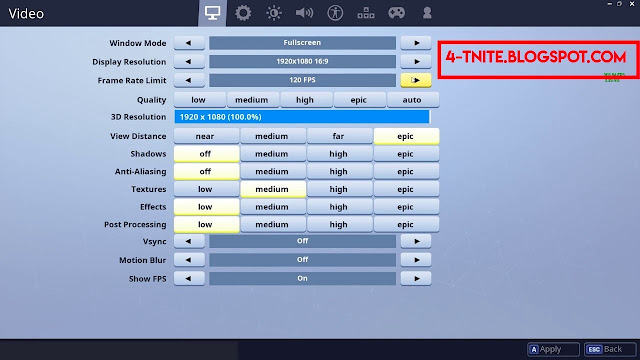

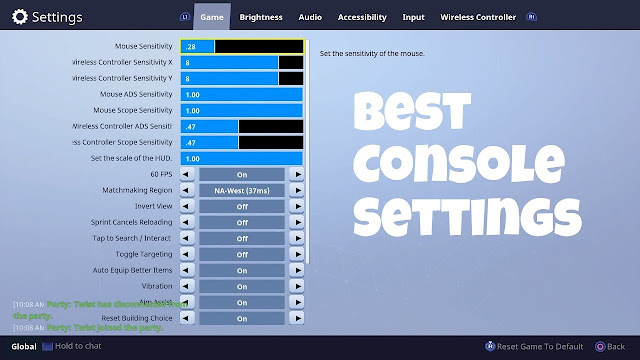
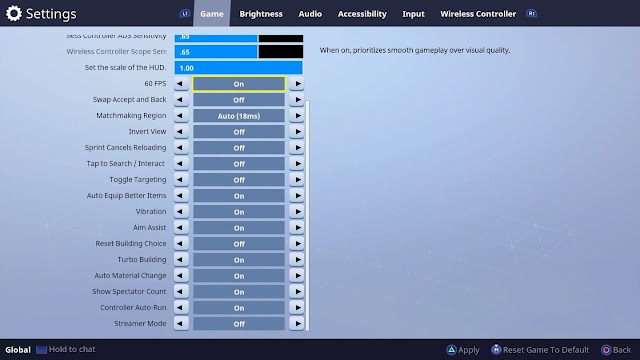

![Fortnite FPS Boost Pack - Increase FPS & Fix Lag [2019 S7]](https://blogger.googleusercontent.com/img/b/R29vZ2xl/AVvXsEg_iFk1sUe4an7-1ZEAdF0aweyDuiRu1xeLcYl9Av1_6uQNCSe6GwNmyijy9nZknhzFsZ86QB4dJ-bGXt7zZrHMVzX7bmrc486zT6gP853f4mbMi21e4MO4OcqPd6rq6bLVegkSZiQ-CUU/s72-c/fortnite-season7-fps-boost-pack.jpg)


Post a Comment